
Prompting an AI effectively is crucial for obtaining the best results. Whether you’re using AI for creative writing, data analysis, or problem-solving, the way you communicate with it can significantly impact its performance. Here are some tips on how to prompt AI properly:
Be Specific: Clearly define what you need from the AI. If you’re too vague, the AI might not understand the context or the specific outcome you’re expecting.
Provide Context: Give the AI enough information about the task at hand. If the AI has a background on the subject, it can generate more accurate and relevant responses.
Use Simple Language: While AI can understand complex sentences, keeping your prompts simple and straightforward can prevent misunderstandings.
Sequence Your Questions: If you have multiple questions, ask them in a logical order. This helps the AI follow your train of thought and provide coherent responses.
Be Patient: AI might need a moment to process your request, especially if it’s complex or requires creative thinking. Don’t rush it.
Provide Examples: If you’re looking for a specific style or format, provide examples. This will guide the AI in generating content that meets your expectations.
Use Closed-Ended Questions for Specifics: If you need a precise answer, ask a closed-ended question. This prompts the AI to give you a direct response rather than a broad explanation.
Open-Ended Questions for Exploration: When you want the AI to explore a topic or generate ideas, use open-ended questions. This gives the AI the freedom to be more creative and expansive in its responses.
Feedback is Key: Provide feedback on the AI’s responses. This helps the AI learn and improve for future prompts.
Understand the AI’s Limitations: Recognize that AI has limitations and might not always provide the perfect answer. It’s a tool to assist you, not a replacement for human judgment.
By following these guidelines, you can enhance your interactions with AI and leverage its capabilities to the fullest. Remember, the quality of the input often determines the quality of the output, so taking the time to craft your prompts carefully can lead to better results and a more efficient workflow.
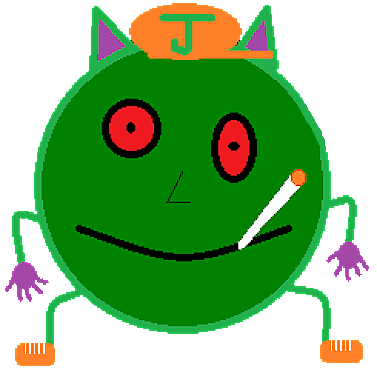

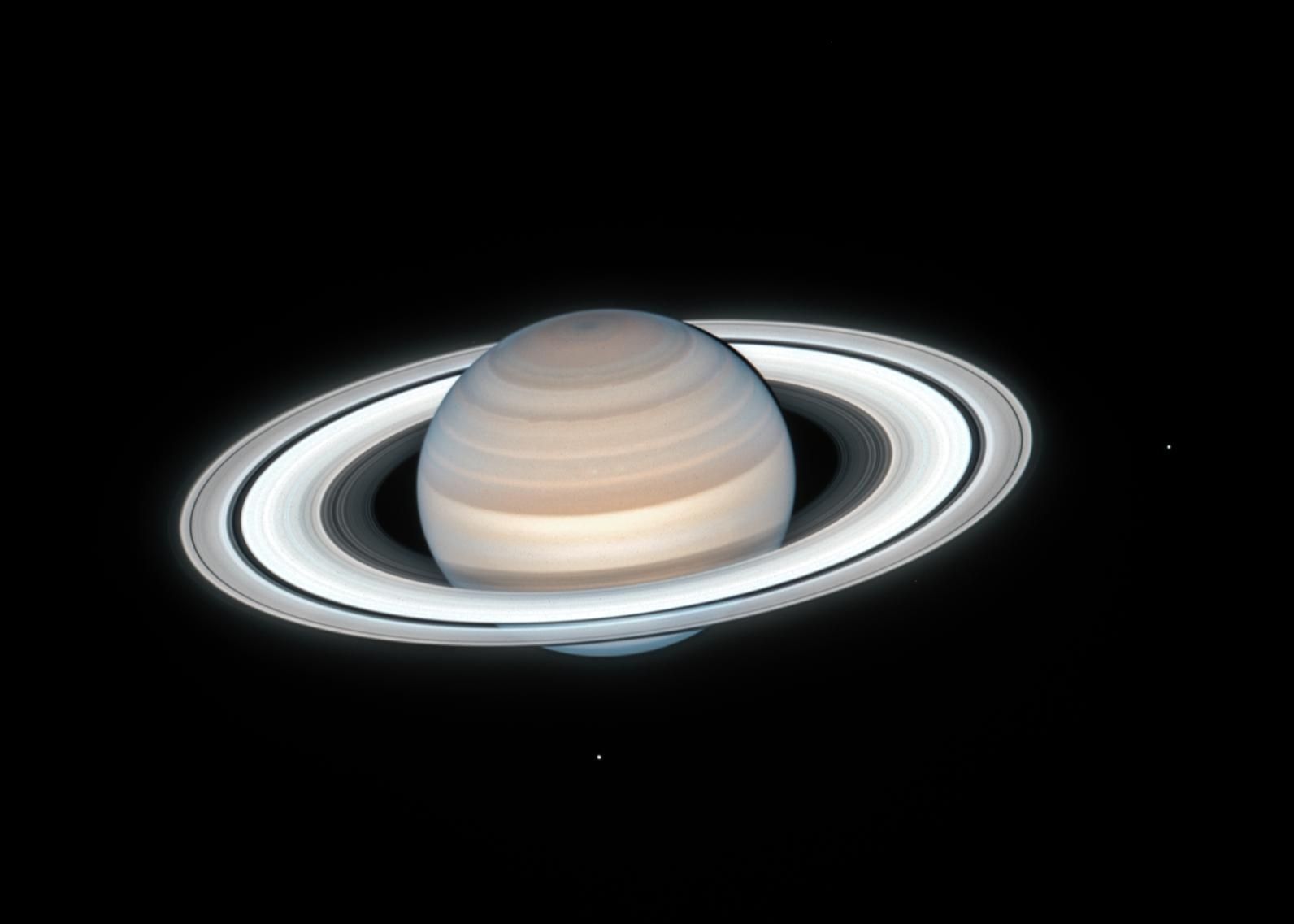

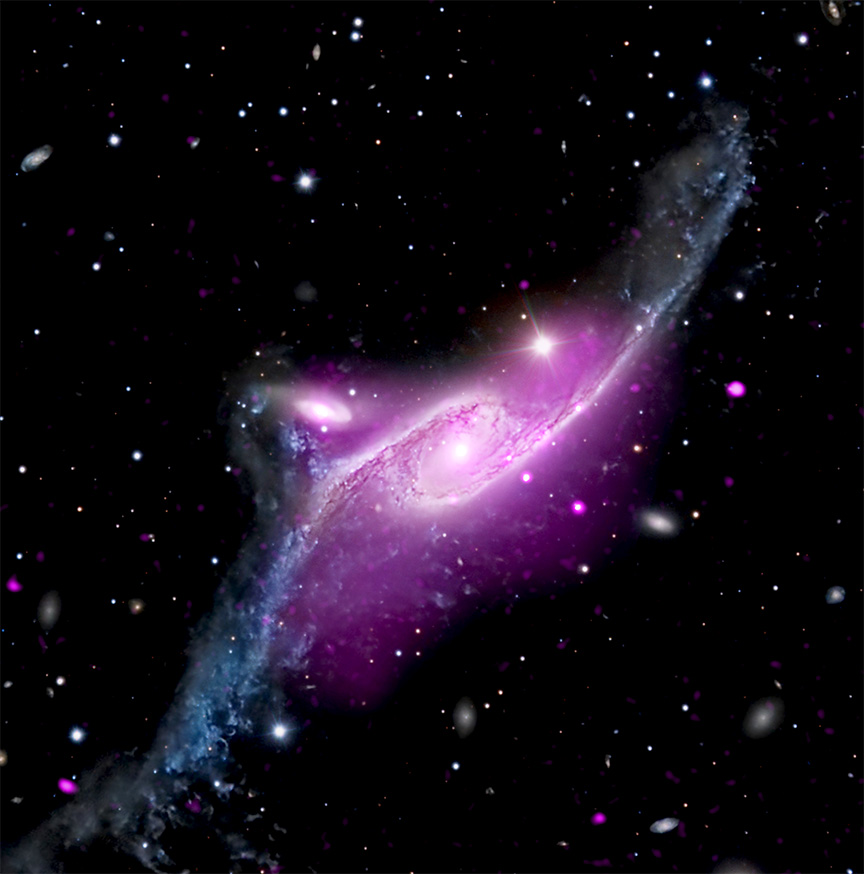


.png)